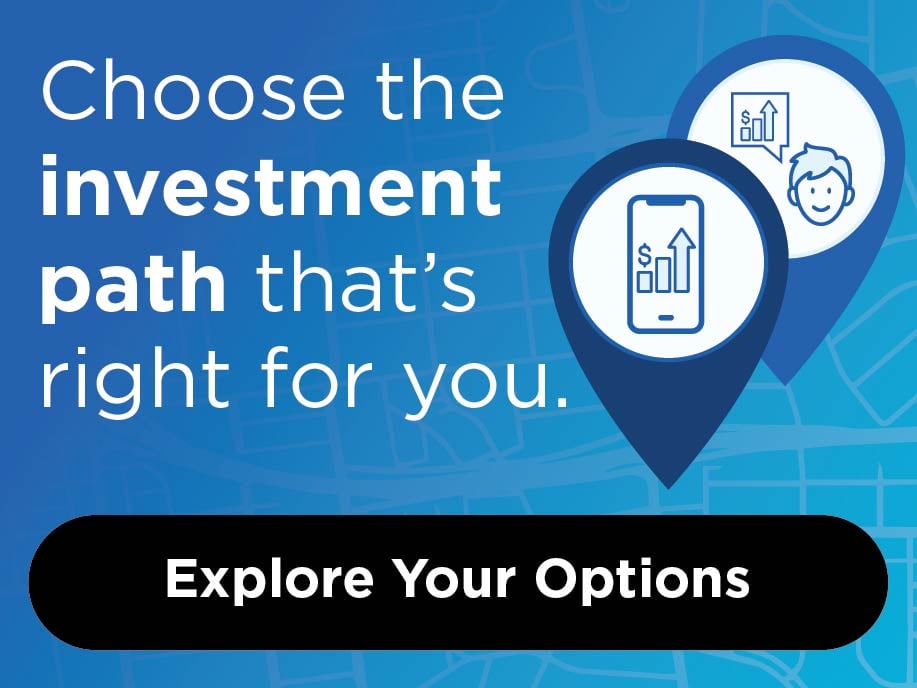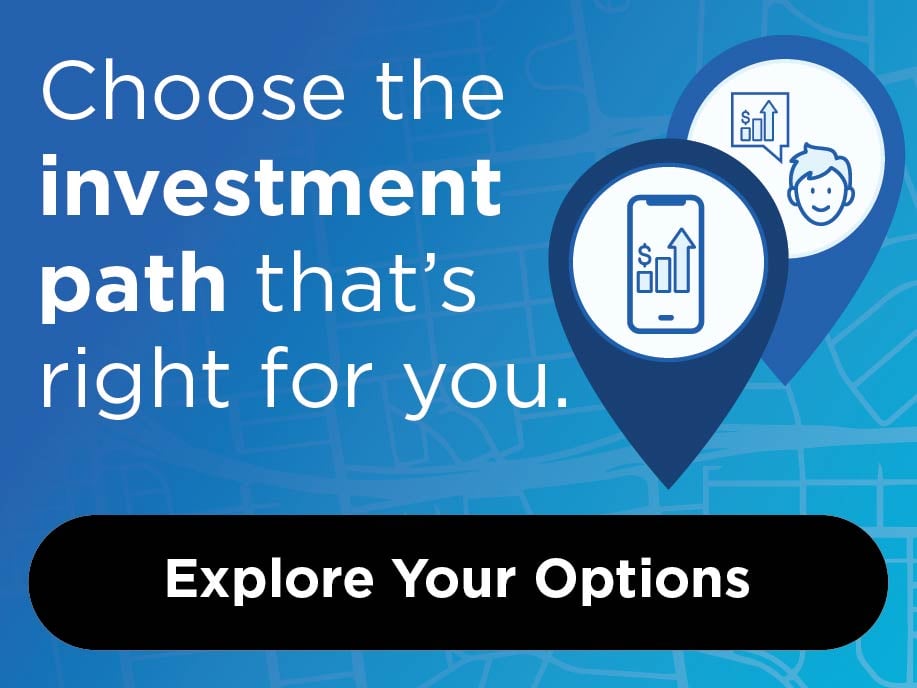Welcome to CommunityAmerica Credit Union
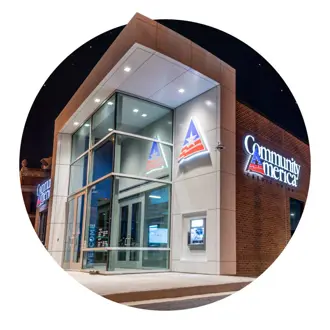
CommunityAmerica Credit Union
At CommunityAmerica, we’re dedicated to the financial well-being of our members and our community. It’s this commitment that drives us to share our profits with you, to offer competitive rates and low fees, and to support local businesses and nonprofit organizations making a difference in our community. As the largest credit union in Missouri, we would be proud to be your trusted banking partner.
How to Access Your Account
Profit Payout*
Investing in YOU by sharing our profits.
As a not-for-profit credit union, we return our profit to those who bank with us in many ways – like competitive rates, low fees, and our annual Profit Payout. See how much you may be able to earn through our long-standing annual give-back, where we’ve returned $100 million to members over the past 13 years.
Frequently Asked Questions
If you're using a desktop:
- Navigate to CommunityAmerica.com
- Select the "Log In" button and select "First-Time User"
If you're using a mobile device:
- Download and open the CommunityAmerica app
- Select "Sign Up" in the bottom left corner.
From there, you'll follow the on-screen prompts to set up your account. If you need further assistance, check out this helpful video or contact us.
Setting up Direct Deposit with your employer is quick and easy in Online Banking and the Mobile App. It can be found via desktop under the "Account Requests" tab of Online Banking, or by viewing your account number in the Mobile App. Click here for a helpful video if you need further assistance.
From a desktop, log into Online Banking, navigate to the Statements/Notices tab and select eStatement Enrollment. If you need further guidance, check out this helpful video.
Your account and routing number can be found in Online Banking and the Mobile App. Simply select your desired account and click Account Details. Need further assistance? Watch this helpful video.
Overdraft Protection preferences set how you want ATM and Debit Card transactions that trigger an overdraft to be managed, and these preferences can be updated via desktop in Online Banking. Click here for more details on our Overdraft Protection policies and here for a helpful video on updating your preferences.
You can transfer money seamlessly between your CommunityAmerica accounts via Online Banking and our Mobile App. Click here for a helpful tutorial on setting up an internal transfer.
Online Banking and the Mobile App make it easy to transfer money to accounts you have at other financial institutions. In Online Banking, select the "Money Transfers" tab and click "External Transfer." In the Mobile App, select "More" and then "Make External Transfer." If you need further guidance, click here for a helpful tutorial.
From naming your accounts to hiding accounts and sharing account access - there are several features available that allow you to personalize your Online Banking experience via desktop. Here's a helpful tutorial showing you our most popular features.
Yes! Depositing a check has never been easier than with the CommunityAmerica Mobile App. Simply select "Check Deposit" at the bottom of the app and follow the on-screen prompts to deposit a check into your desired account. Watch this helpful video for more guidance.